With the Primary Planning Tool, you can easily create Long-term Plans, Short-term Plans and Cuntais Míosúla for your Multi-class setting. This feature ensures that you can take curriculum content and additional content from different class levels and add them to your plans for one combined class group.
Multi-class Planning Made Easy
We recognise the difficulties which multi-class teachers face, both in terms of creating and implementing multi-class plans. These challenges can be further exacerbated when class groupings do not fall under the same curriculum stage.
With our cloud-based platform, you can create single plans for combined classes as required. You will be able to take curriculum content and a variety of additional content items from various class levels and add it to your plans for your combined class.
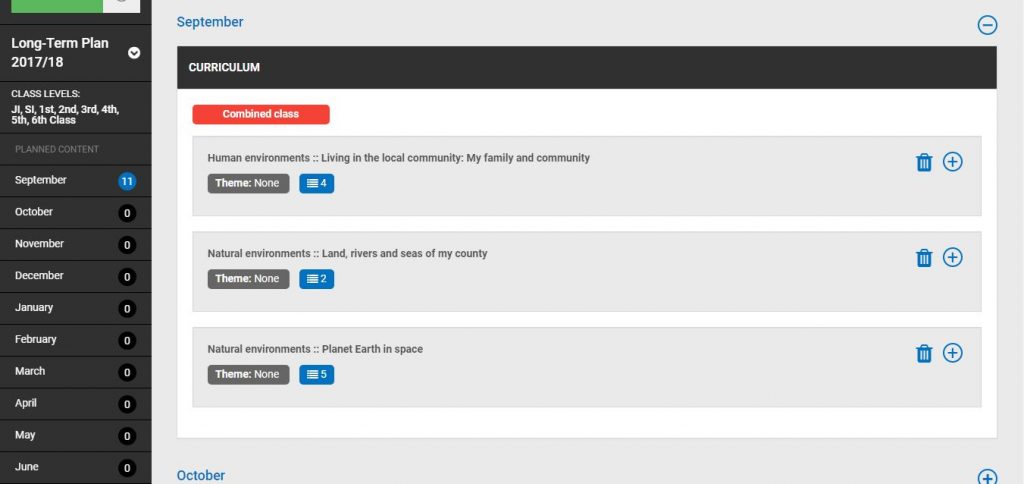
The Primary Planning Tool comes automatically populated with the full NCCA curriculum content along with additional content items such as methodologies, resources, differentiation and assessment etc. With our platform, all of the content which you could require for each and every class level is at your fingertips.
You will now have the tools and resources to effectively coordinate curriculum delivery in such a way as to maximise your teaching time and make it more effective, while also ensuring that pupils have a broad range of learning experiences while avoiding unnecessary repetition.
This feature is aimed at significantly reducing your workload, giving you the time to mediate the curriculum and continually create a better, more holistic learning experience for your pupils.
How to set up your Class Groups
Before you begin planning you should consider what groupings you want to create. For example, a teacher who has been assigned a combined Third and Fourth Class might want to plan separately for Maths while teaching History, Science, Physical Education, etc. to the combined group.
That teacher will already have Third Class and Fourth Class available as separate groups but can also create a combined group for the two classes.
To create your combined class, go to the Long-term Plans tab, scroll down to the “Class Group” window and click on the blue Manage.
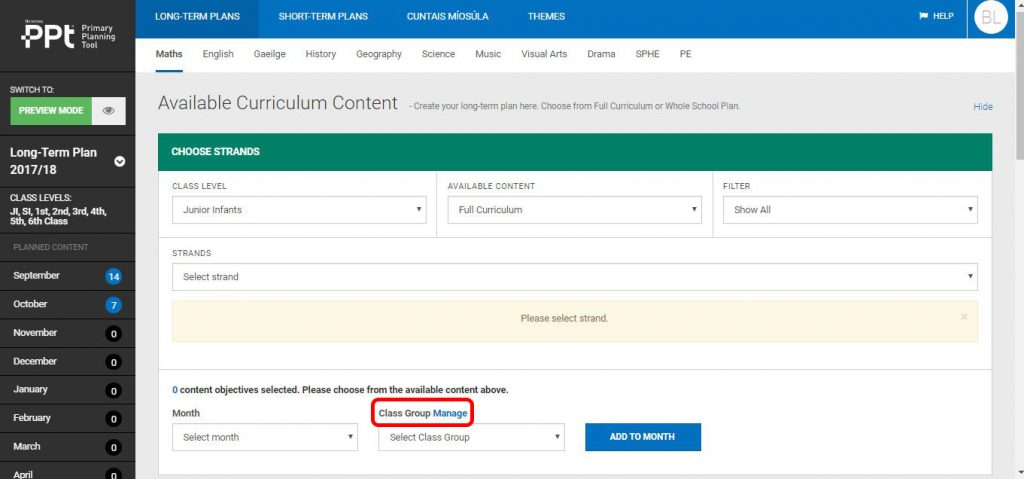
Next, select ADD NEW GROUP. This will bring up the list of classes which have been assigned to you.
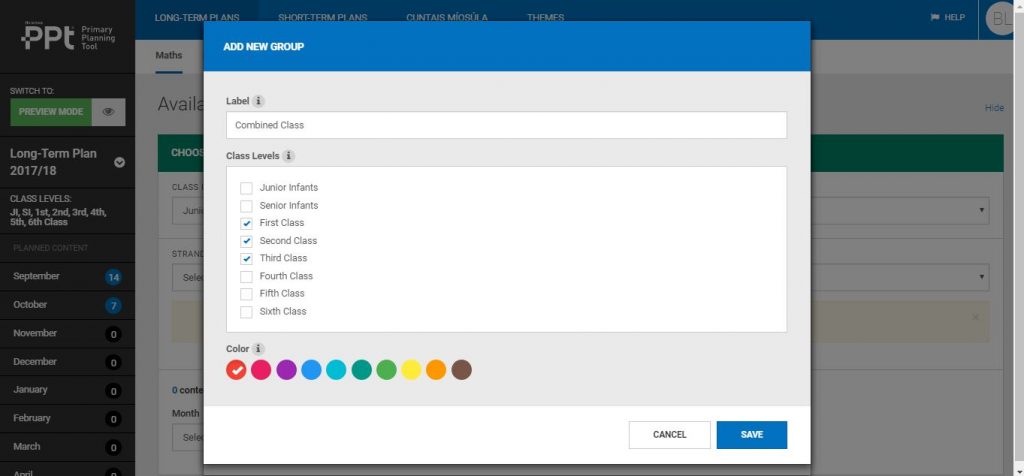
Select the class levels from which you want to choose curriculum content for your group.
Give this group a name and a colour to make it easy to identify.
Once you’re happy with these details click SAVE.
You can now start taking content from these class levels and adding it to your plans for your new combined class group.
How to set up a Differentiated Group
You may also want to create a differentiated group to plan separately for an academically weak/advanced group of pupils.
To facilitate this, you may need access to curriculum class levels below or above those which have been assigned to you.
Click on the My Profile button (containing your initials) at the top right of your screen.
Select “My Profile”.
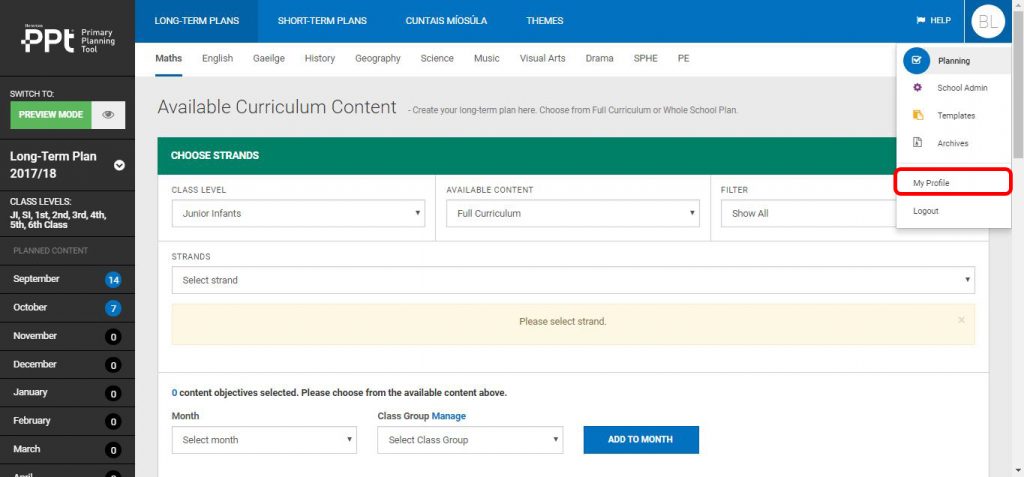
At the bottom left of the My, Profile window click on the “Classes” window.
The class levels which have been assigned to you are already ticked.
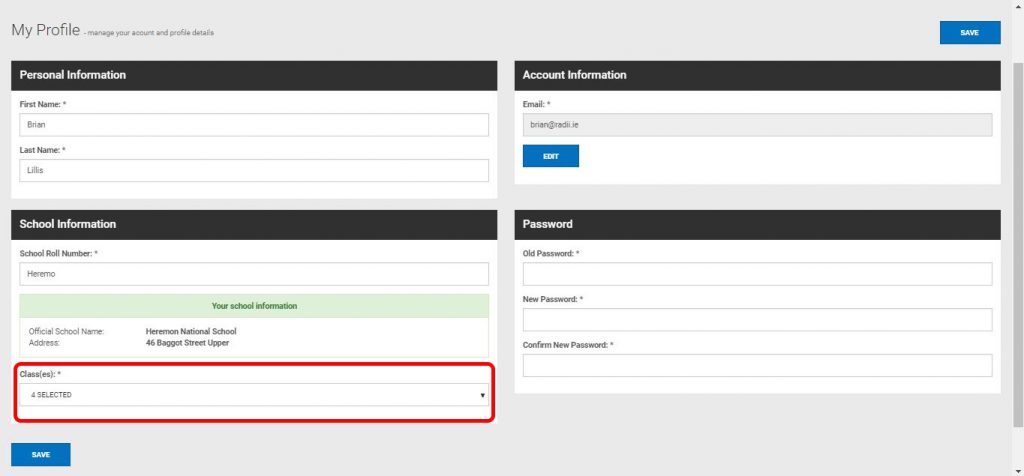
Add the required new class levels.
Click SAVE.
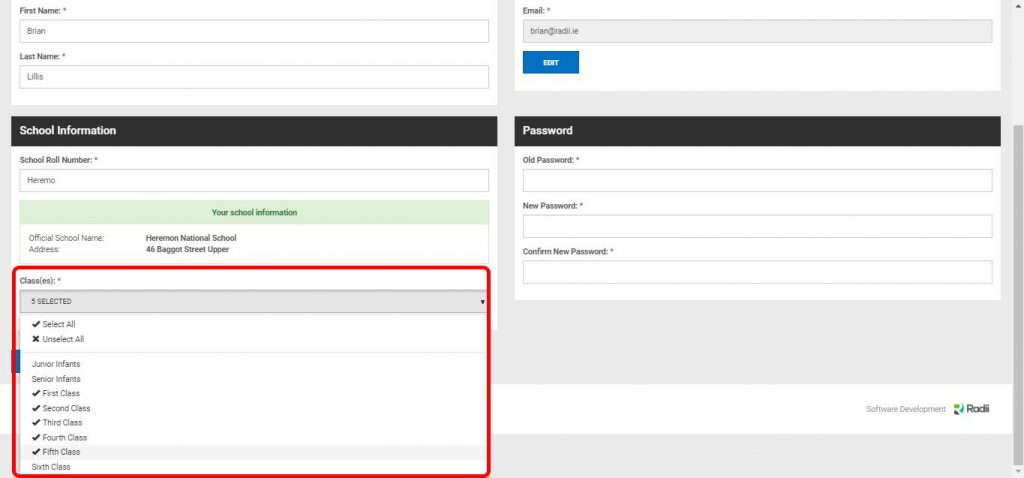
You can now proceed to create your differentiated group as above.
You will be able to add curriculum content from any of the class levels you have selected and you will be able to plan separately for your differentiated group.
Later, when you are viewing your plans in PREVIEW mode you will be able to filter your view by class/group so you can view just what you have planned for that class/group separately for any combination of subjects and/or months.
Like what you see? To arrange a demo or purchase the Primary Planning Tool contact us here.

