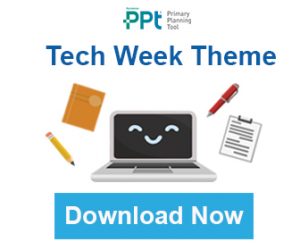Tech Week is a nationwide festival of technology, made up of a range of classroom and community activities taking place across Ireland. These activities aim to give pupils a chance to develop an interest in technology subjects, learn new skills, be creative and have a lot of fun. We here, at the Primary Planning Tool, have put together a Tech Week Theme for fifth and sixth class and integrated it across all eleven curriculum subject areas. We have also added links to some useful websites where you will find helpful ideas and resources.
Download Primary Planning Tool Tech Week Theme
Our Tech Week Theme will help you address that other recurring theme for teachers – how to use ICT effectively in the classroom. One of the main issues revolves around the question of how to integrate ICT seamlessly across your curriculum planning and that’s one of the key aspects of our theme.
You might also consider that the 1999 curriculum is an integrated proposal, which stresses the interconnectedness of learning and that ICT, instead of being another element which you are required to integrate, can be viewed as a set of tools to help you with cross-curricular integration.
Here are a few thoughts, on the subject of technology in the classroom, from the eminent Seymour Papert:
- Always try to use the most appropriate technology for what you wish to do, or what you wish your pupils to do, in the classroom. And remember that a pencil is also technology and was once the pinnacle of classroom technology.
- If what you are already doing can be done most effectively with a pencil, then use a pencil.
- If what you are already doing can be improved with ICT, then use ICT.
- Are there things you would like to do to improve teaching and learning in your classroom, but cannot do without the help ICT, then use ICT.
Tech Week may have come up too quickly after the Easter holidays so why not have your own Tech Week a week or two later, when you have had time to get organised.
Find out more about Tech Week here
The Primary Planning Tool facilitates the effortless integration of topics related to Tech Week into your curriculum planning.
You can
- create a theme around Tech Week;
- Ensure your cross-curriculum teaching and activities are aligned with the curriculum;
- generate cross-curricular links to strands, strand units and content objectives across a range of subjects;
- apply your theme to one or more short-term plans;
- embed live links to websites and to online resources in your plans.
Create Your Very Own Tech Week Theme With The Primary Planning Tool
For example:
[su_list icon=”icon: chevron-circle-right” icon_color=”#0f5b9b”]
- Create a theme called “Tech Week Theme”. (Fifth & Sixth Class)
- Edit your theme to link it with some of the following curriculum areas:
[/su_list]
Subject Stand Stand Unit
Science Energy & Forces Magnetism & Electricity
- Design and Make Traffic Lights
- Flash Video (Design and Make Traffic Lights)
- Discover Primary Science and Maths: DPSM Classroom Activities: Planning Guide for Teachers
Download planning guide for teachers
Energy & Forces Light
Heat
- Measuring and Saving Electricity
Environmental Awareness & Care Science and the Environment
- Measuring Energy Use
Maths Shape & Space Length
Time
Lines & Angles
- Writing Computer Code for Navigation Exercise: Human Processor Game
Set up a short obstacle course in the school playground using equipment such as cones, boxes, hoola hoops and balls. Write the instructions to navigate the course. Decide which person in each team will be the software and the computer. Blindfold the computer, and let the software guide the computer to safety. If an obstacle course can’t be made, follow the same rules for drawing a house, using whiteboard and marker.
Test and debug the instructions.
Human Processor Game
Algebra Directed Numbers
Equations
Rules and Properties
Variables
- Coding: Have a look at some ways to introduce coding in your classroom:
Edutopia: 15+ Ways of Teaching Every Student to Code
(Even Without a Computer)
Geography Natural Environments Physical Features of Europe and the World
- NASA Space Place: Activities for the Classroom
Try the “Mapping the Watery Hills and Dales” Activity.
Learn how the Global Positioning System satellites work. Find out how the Topex and Jason-1 satellites use GPS data in making very precise topological maps of the oceans.
Mapping the Watery Hills and Dales
Natural Environments Rocks and Soil: Rocks
- Make and Monitor a Volcano
History Continuity & Change over Time Communications
Energy & Power
Transport
History of Technology Timeline
Linked articles explaining the featured technological development or invention.
or
Alternative Technology Timeline
- Create your own timeline for the development of one of the many devices we encounter every day e.g. car, television, traffic lights, mobile phone, washing machine, electric light, pen, etc.
- Explore the history of computers
History of Computers: A Brief Timeline
Continuity & Change over Time Workshops & Factories
- The Industrial Revolution
Track the technological developments that created the industrial revolution and/or look at how these developments affected the lives of ordinary people.
Industrial Revolution
English Competence & Confidence in using Language
Developing Cognitive Abilities through LanguageAbility to Write Independently
Writing: Clarifying Thought through Writing
- Think of a current problem which you feel could be solved by a new type of technology.
- Write an imaginative description of your new invention and how it might work.
Or
- Write a design brief for your new idea.
Type up your story and add your imaginative pictures or design drawings.
Emotional and Imaginative Development through Language Oral Language: Developing Emotional and Imaginative Life through Oral Language
Reading: Responding to Text
- Teaching Channel Video: Poetry Workstations
Poetry Workstations allow students to experience poetry in various ways. They also get to interact with poems, use technology, and connect it to their lives.
Poetry Work Stations
Gaelige Labhairt Ag úsáid teanga
- Turgnamh Eolaíochta: Frithchaitheamh Aduain agus Méara ag Snámh
Scríbhneoireacht Ag úsáid teanga
- Turgnamh Eolaíochta: Ceistitheoir Leictreach a Dhéanamh
Éisteacht Ag tuiscint teanga
- Feachtas chun glantosaitheoirí agus cainteoirí líofa i bhfad is i gcéin a spreagadh a gcúpla focal Gaeilge a úsáid agus a cheiliúradh ar Twitter.
Oscail an airteagal
SPHE Myself & Others
Myself & the Wider WorldRelating to Others: Communicating
Media Education
- NASA Space Place: Activities for the Classroom
Try the “Pixel This!” Activity.
Demonstrates digital imaging technology with mock-up pixel arrays that pupils make themselves. Play exciting games with these arrays, in which one team's array represents the camera on-board a spacecraft exploring some intriguing planet or moon and the other team's array represents the digital display here on Earth where the mystery image is being received.
(Downloadable PDF)
PE Athletics Running: Jogging or Running over Distance
Running: Sprinting
Running: Relays
Understanding and Appreciation of Athletics
- Use a pedometer app or device to log the number of steps/distance walked/run by pupils during a school day; during break times; during a PE lesson.
Check out some options here:
Music Composing Improvising and Creating
Talking about and Recording Compositions
- Create a Photo Story or slideshow of images using Photo Story 3 for Windows, Google Photos or similar software. Suggested topic:
A pictorial history of the aeroplane, the telephone, the car, etc. (See also Visual Arts suggestion).
- Record your songs, music, or sound effects using Audacity or other similar software. Export Save your recordings as mp3 files.
- Add your sound files as soundtracks to your Photo Story.
- Download Photo Story 3
- Download Audacity
Listening & Responding Listening and responding to music
Exploring Sounds: Instruments
- Listen to and select appropriate music to complement the images in your Photo Story or slideshow.
- Add your selected music files as soundtracks to your Photo Story.
Visual Arts Paint & Colour
Drawing
Painting
Making Drawings
- Create imaginative paintings/drawings in Microsoft Paint or other computer-based free software titles.
Integrate with activities in History, English, Gaeilge, Science e.g. imagine a new technological invention which you have designed to solve an everyday problem.
- Free MS Fresh Paint (Windows 10) download here
Construction Making Constructions
NASA Space Place: Activities for the Classroom
- Try the “Keeping Nine Eyes on the Weather” Activity.
- Build and demonstrate a simple working model of an Earth-orbiting instrument that scientists are using to study the atmosphere and the pollutants that could be contributing to global warming. Hands-on construction, visual experiential project ("seeing is believing"), discussion.
Drama Drama to Explore Feelings, Knowledge and Ideas Leading to Understanding Co-operating and Communicating in Making Drama
Exploring and Making Drama
- Incorporate some of the curriculum themes in the other subject areas into drama activities, e.g. use the Thought Tunnel to discuss the pros and cons of how technology affects our daily lives.
- Thought Tunnel
- Thought Tap
[su_list icon=”icon: chevron-circle-right” icon_color=”#0f5b9b”]
- Create blank short-term plans for the required period(s).
- Apply your Tech Week theme to your short-term plan(s).
- Add web links to useful websites using the ‘annotations’ option.
- You can use the ‘annotations’ feature to add URLs to the relevant content objectives or to your Teaching Notes for the relevant subject. In Teaching Notes, you also have the option to create hyperlinks.
- Embed links to your own online resources.
- If you have created your own resources e.g. worksheets, tests, etc. and uploaded them to the cloud (e.g. OneDrive, Google Docs, Dropbox, etc.) you can embed the links to your online resources using the ‘annotations’ feature or in the Teaching Notes, where you can also create hyperlinks.
- Your plan is now a working document (which you can edit at any time), with active links to your resources.
- In Preview mode you can filter your short-term plan to view it one subject at a time and so use it throughout the fortnight as you teach.
- You’re good to go!
[/su_list]
Suggestions to help you integrate Technology into your Curriculum Planning
- Record live audio
- Record computer playback on any Windows Vista or later machine
- Convert tapes and records into digital recordings or CDs
- Edit WAV, AIFF, FLAC, MP2 or MP3 files
- Cut, copy, splice or mix sounds together
- Numerous effects including changing the speed or pitch of a recording
- Generate sound effects
- Create slideshows using your digital photos.
- Touch-up, crop, or rotate pictures.
- Add special effects, soundtracks, and your own voice narration to your photo stories.
- Personalise them with titles and captions.
- Small file sizes make it easy to send your photo stories in an e-mail.
- Watch them on your TV or computer.
Office Mix
If you have a recent version of Microsoft Office then you will find Office Mix a very useful add-on. Office Mix is a free extension to PowerPoint that makes it easy to turn your PowerPoint presentations into interactive online lessons and share them with your pupils and colleagues in OneNote or on the web. With Office Mix, you can add:
- Audio and video narration;
- Real-time digital inking (on tablet devices);
- Screen recordings that show actions you take on your computer;
- Quizzes and polls;
- Simulations, videos, and live web pages.
Learning Tools for OneNote
If you have Microsoft Office 2013 or 2016 then you already have OneNote. Learning Tools is an invaluable add-on for OneNote. Learning Tools features:
- Immersive Reader will read any text on the OneNote page for the pupil;
- Learning tools can vary the size, font, colour, spacing and background colour of text without having to select the text;
- Words can be divided into syllables.
- Pupils can dictate to text directly into OneNote.
Download Learning Tools for OneNote here
Download the Primary Planning Tool Tech Week Theme.
[Tweet “Learn how to create your very own themes with the Primary Planning Tool”].
Click HERE to book your free online demo.